A Full Guide to Publish Your First Android App to the Google Play Store
- SoftudeNovember 11, 2024
- Last Modified onNovember 22, 2024
Excited to put your first android app on the App Store? You are entering a highly competitive arena, so be prepared for the rejection. Yes, your newly built can fail even before it enters the market. Around 1.7 million apps were rejected in 2023. Well, there are several reasons for that, but if you cannot upload the app correctly, you could be a part of that league. Our guide on how to publish an app to the app store is all you need to start right.
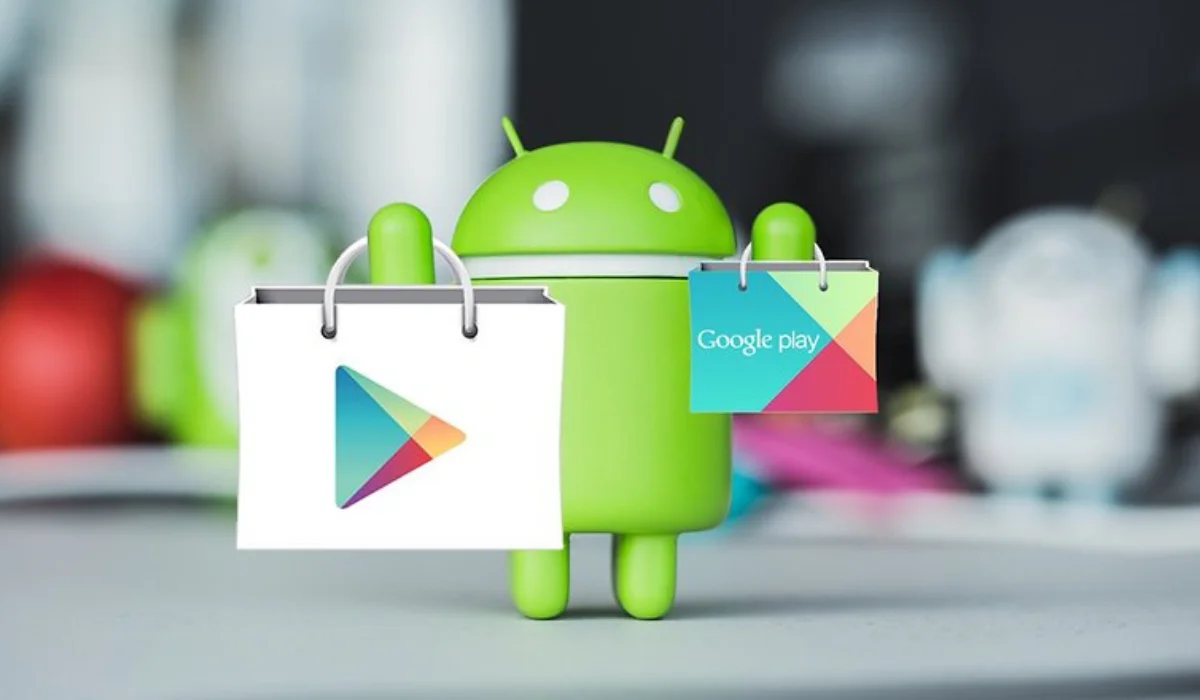
From preparing your app for submission to optimizing your app's listing for maximum visibility, we have penned down every important thing for you.
3 Things to Do Before Publishing Your Android Application
There are three essential things you will need before your app lands on the Google Play store. Make sure you have them.
- First, high-quality screenshots of your application to verify you are uploading the same application. These screenshots also help your users to understand how your app looks and what it does. Along with the screenshots, you also need short descriptions about your application and compiled APK.
- Secondly, sign to the Play app signing, especially when submitting an Android App bundle. This will secure your app signing key on Google's infrastructure and help you securely update the app later.
- Third, reduce the app’s size to 150MB or less; otherwise, it will be rejected. Removing unused code and resources is the best way to ensure this. You can even apply app-minimizing techniques.
With all the prerequisites, you are ready to enter the world of the Google Play store and compete with millions of other apps.
How to Upload My App on the Play Store?
Do as mentioned in the steps below without skipping any, or else your app may get rejected.
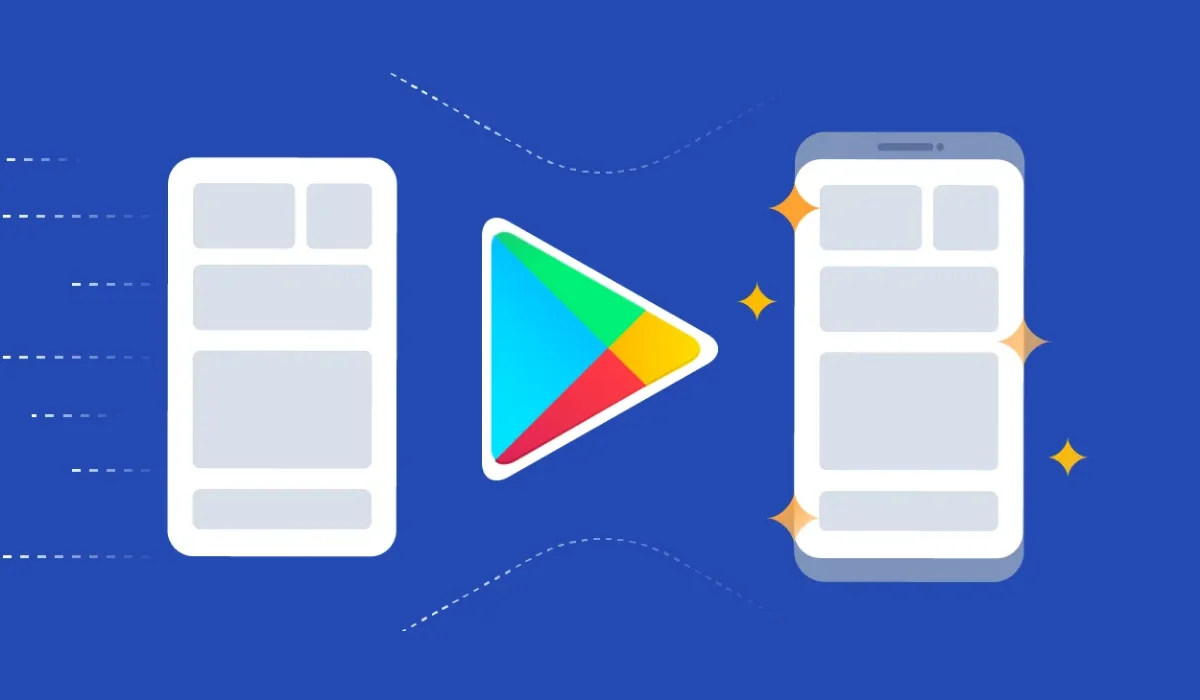
Step 1: Prepare Your App for Submission
Read the App Store Review Guidelines to check your app has everything the Google Play store needs. Optimize the app for all the relevant screen sizes and prepare a privacy policy for the users.
Step 2: Create an Apple Developer Account
Whether you upload the app individually or your team is doing it, the Google Play developer console is necessary. The account can either be personal or corporate. This is the backend from where your app will reach the list of Google Play stores.
However, there is a small fee for creating the account. It’s only $25, and you can publish as many apps as you want by paying this one-time fee.
Detailed analytics, user feedback and ratings, and monetization opportunities; all features of the developer account are accessible with just one account.
If this is a personal developer account, you must verify that you have a real Android device. Approval will take only two days, and you will be ready to publish an Android app on the Google Play store.
Step 3: Link with a Merchant Account
The second step is not required to publish every app. It is necessary only if your app supports in-app purchases.
Log in to the account you have created now and go to the reports. Click on financial reports and fill necessary details to create a merchant account. Both accounts will automatically get linked. You can view and manage sales from this merchant account.
Also Read: The 18 Benefits of iOS App Development You Did Not Know Before
Step 4: Create an Application
Go to “All Applications” from the left menu and click Create Application. Fill in the following details:
- App name: Choose a title for your app and keep it within 30 characters. Google Play Developer Console displays this title on your dashboard. You can change it later if you want.
- Default language: Set a default language for your application from the drop-down menu.
- App or game: Google asks this to distinguish whether your app is a game or other type of app. Change it afterward from the settings if you want.
- Free or paid: Choose whether users can use your Android application for free or they need to pay for usage. You cannot update this once your application goes live.
Step 5: List the App
The next step after creating an application is to list it. Prepare a short description of 80 characters about your application and a full description of not more than 4000 characters. Google asks this to give an overview of your application to the users. It is also important to let Google know about the content of your mobile application and how it will look on the Play Store.
However, you need to be thoughtful while writing these descriptions to boost your searchability. Amazing app descriptions are usually clear and explainable. It covers everything that encourages users to download it and showcase its functionalities. Plus, it has keywords that bring users to your application when they search on Google.
Step 6: Content Rating
Skipping this step will reject your application, so follow it strictly. Go to the account’s dashboard and click on Set up your app. Choose a content rating and answer the questionnaire. Google Play will ask a few questions, such as how your users can interact with the app.
Answer every question and submit.
Step 7: Upload APK
This is the last step to upload an app on the Google Play Store for free. Here, you are asked to choose the type of app release. There are four options-internal test, production release, close test, and open test. Each test defines how many users can use the app.
- Only 100 testers can use your mobile app in the internal test release.
- Close test is available only for a few testers
- Production release is available only to users from chosen countries.
- Open test release allows both users and Google Playtesters to use the application.
Choose wisely and go to the create and roll our release from the dashboard. Upload the APK bundle under the app bundles release section and submit release details. Click submit and roll out the release.
Step 8: Post-Launch Optimization and Marketing
Once your app is live, the work doesn’t stop there. To ensure your app gets the most downloads, optimize it as soon as it goes live. Here’s what you can do.
- Go to App Store Connect and track metrics like downloads, crashes, and user engagement.
- Pay attention to what users are talking about in your application. Try to fix the relevant issues as soon as possible. This will create trust in your users that you take issues seriously and are not just an ordinary application development company.
- Improve the app’s visibility using app store optimization (ASO) strategies. Promote your app through digital marketing channels like social media, email, and PPC advertising.
Having Doubts? We Have Answers
Following the steps straightforwardly does not guarantee the app’s success. Many things can go wrong and create doubts in your mind. Don’t worry! Our experts have answers to all the questions on how to put an app on the Play Store.
1. How long does Google Play Store take to review an app?
From a few hours to several days. Google reviews each app for policy compliance, and it may take longer if the app has issues. So, check everything before app submission to reduce the review duration.
2. How can I monetize my app on Google Play?
Paid downloads, in-app purchases, subscriptions, and ad revenue through Google AdMob are a few ways to earn money from your Android mobile app. You can also set up in-app products and subscriptions directly in the Play Console.
3. Can I update my app after publishing?
Yes, the Google app store allows updates after publishing the application.
4. What happens if my app gets rejected?
Google Play Store sends feedback mentioning what went wrong. Correct the issues and resubmit the app. However, if your app violates the policy multiple times, you can either get penalties or be completely suspended.
5. How much does Google charge for in-app purchases?
A 15% to 30% commission is what Google takes for in-app purchases and subscriptions. However, the percentage depends on the total revenue and the duration of the subscription.
6. What if I want to remove my app from the store?
You can unpublish your app from the Google Play Console anytime. However, users who have already downloaded it will still have access. To ensure they cannot use the app, deactivate their accounts.
Conclusion
Whether publishing your first app or having already done it several times, it will always be challenging. By following the above steps, you can publish the app successfully and reduce the chances of rejections. However, what you do after publishing will bring real success. So, prepare app promotion plans and strategies to get more users and revenue.
Softude can help you get your first mobile app to the store successfully without getting into any challenge. Contact us for all your development and deployment needs.
Liked what you read?
Subscribe to our newsletter








.png)



